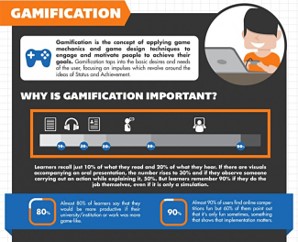Digital Porfolios archive students work without taking up notebooks or having to worry about the dog eating a student's homework! This idea really excites me. I teach a two year culinary program where students should be keeping evidence that showcases skills they have learned throughout the program. These artifacts can be used for applications into culinary schools and scholarship opportunities. But I have had problems in the past with students bringing back papers from the prior year. During the summer they throw things away even after they have been told to hang on to these documents. Well, Evernote to the rescue. I will be using this to digital notebook to help my students organize their professional portfolios. Below is a snapshot of how my students will be setting up their portfolios.
Sunday, April 16, 2017
Gamification Delivery Systems
For those of you who have been following my blog this semester you have seen a transformation in my ideas about gamification in the classroom. I first started by thinking that games in the classroom were a waste of time. As I have processed information throughout the semester I have become excited about trying some gamification in my class next year. In fact, most of my summer will be taken up by getting this in place for school to start in the fall. I could buy some already created simulation type games. And I still may. But my focus right now is to set up a system like what I have been doing for my grad class. It's not so much a game to play, but a series of activities where points and badges are earned. And to some extent, a competition between classmates. I have become a bit envious of other students who have completed levels before I have and that has propelled me to keep working to achieve. I hope that will be the case for my students when school starts in August.
This assignment for this blog was to compare different gamification systems. What type of features do they have? How much do they cost? I choose to compare Reezly (what we are using for our grad class), CANVAS (the LMS my school system provides), and Schoology (suggested by another grad class I have taken).
Reezly is a 3D game simulation platform. The quests are teacher designed and students can earn badges and points as they level up through the activities. Activities can be anything from readings, to blog posts to creating presentations. Because it is all teacher created it can be used for any content area. Students work through at their own pace and new activities can be accessed as quests are completed. There different features that can be accessed. The basic edition is free. More features and number of students can be added for a price.
CANVAS is a learning management system that can be used for many different tasks for teachers and students. Teachers can create "cards" for each class that will allow for assignments, announcements, tests, etc. It can be used for delivering content in a more traditional sense or in a gamification mode. CANVAS provides access to badges and other applications work with CANVAS to add badges. It is free to teachers and students who are in a district that has a contract with Instructure, the provider of CANVAS. Pricing for that was not available.
Schoology is also a learning management system like CANVAS except that it does not require a school system to purchase a contract. It is designed to easily accommodate gamification into its use. Its base applications are free, but additional applications that would mainly be used by administration may be purchased.
All three systems are teacher and student friendly. All would be good choices for teachers wanting to implement gamification into their classes. I am choosing to work with CANVAS. Mainly because my district already has access to it. I know from limited experience with it that I can have assessments directly added into the lessons and the program will grade the activity itself. It also is synced with our grading system so my rosters will be automatically uploaded. This will make much of my administrative duties with it easier that starting from scratch.

Monday, April 3, 2017
Diversity, Cultural Understanding and Global Awareness
I must admit when I first read the instructions for
this post I was a bit confused due to the lack of specific instructions or
supplemental material. The instructions seemed somewhat vague. So,
I decided to research a bit. I came across a paper written by Dr. James
Hollenbeck and Darina Hollenbeck titled Using
Technology to Bridge the Cultures Together in the Multicultural Classroom.
This article gave me some thoughts to reflect on.
One
point they made is that technology is the one thing we all have in common.
It doesn't matter what culture, socio-economic background, learning
style, or political affiliation we are. Technology is the new "melting
pot." Almost everyone has some sort of technology accessibility and
our students know how to use it. As teachers, we can capitalize on
that. Students who may not excel in the traditional pen and paper
education can excel using technology. This fosters self-esteem in our students.
Technology can promote creativity and imagination that may not be present
in traditional methods. It can also help those who need help with
spelling and grammar. For ESL students, it can be a way of effectively
communicating with other students as well as teachers. The rise of
technology has made the world on big classroom. For all students, technology is
a way of understanding cultural differences by creating opportunities to see
other ways of life. In fact, with options such as Skype, students can
collaborate with others from all around the world as well as those in the
classroom.
For my classroom, I would like to add Skype
to talk with other culinary students and chefs. A fellow culinary
instructor and I have talked about having our students work together on a
project to improve cafeteria lunches. There has been much said about
school lunches in recent years. The cafeterias are under very strict
regulations about what they can and can't do. But they do not have a lot
of time or money to search out recipes that will meet the standards and still
be palatable for most students. The aforementioned teacher and I have
discussed having our culinary students work together to come up with ideas,
test out recipes and present to our local Child Nutrition Program Directors and eventually the state CNP Director. For
this collaboration to take place, Skype would be a great tool. Our
schools are about 2 hours away from each other so one on one contact for the
students is not available.
For communication with parents I use Remind.
This application allows me to send out messages to students and parents
about assignments, upcoming tests or whatever announcement I need to make.
It works basically like text messaging but recipients do not have my
personal phone number. I have different group numbers for each class,
club, and sport that I lead. My parents seem to like it as well.
Sunday, April 2, 2017
Top Mobile Apps for Education
As technology becomes the way of instruction in our
21st Century classrooms, it is inevitable that applications will be coming out
of the woodwork. But not all applications are created equally. And
not all applications would be beneficial to all teachers. So, when I
started looking for applications to use I decided on some parameters. In
my district, we have some technology devices that students can use. But,
and this is a big but, we do not have the resources to provide a device for
each student. As much as we would love to have a 1-to-1 program, it is
just not realistic at this time. Because of that our students are
encouraged to bring their own devices whether it be their own laptop, tablet or
smartphone. We do have 2 computer labs available for classes but they must
be reserved. And many times, not all those computers are in working
order. I personally have 15 laptops in my classroom I purchased with
some funds. Because of these extenuating circumstances, not all devices
are of the same formatting. So, my first parameter was that the app would have
to be universal, work on any type of device whether it be iOS, Android,
Windows, etc.
My
second parameter was that it would have to be free. As I mentioned above,
our finances are low. It is hard to find money to spend on applications.
Plus, I do not want to choose anything that would cost my students money
if they are to download it onto their own device.
My
third parameter was that it would be applicable to any grade level. I
teach high school so I could have chosen applications that were geared to only
high school students. But with the idea of sharing this information with
other teachers I decided to pick items that were applicable to all.
I
also tried to find a variety of options. I am interested in trying the
flipped classroom approach next year, at least in some units, as a trial run.
So, I was looking at different apps I could use. I found
Formative. Formative is an application that does formative
assessment, hence the name! Formative assessment is a not so formal way
of assessing how your students are doing daily. An example may be on the
lines of a quiz as opposed to a test. I liked Formative because of the
options it had in creating the lessons.
I
also looked at Google Classroom. This is an organizational tool used to
distribute and receive activities to students whether it be a lesson, quiz,
test or other type of activity. It would be a great tool for flipped
classrooms, distance learning, or independent study courses.
The
third application I found was OneNote. It is a Microsoft application that
allows students to take and organize notes. Students can take notes, add
videos, add pictures, etc. to help clarify the lesson. If a student has a
touch screen they can hand write notes and the application will convert to
type. It also allows students to draw into their notes. If a
student needed to draw and label a diagram they could do that with this program
and then submit to the teacher.
The
fourth application I chose was Slack. I started using this with my
brothers when my dad got sick. We were having issues with group texting
being delivered to everyone on the conversation. My brothers had both
used Slack in their businesses. After the success, we had with it, I
looked at it for my classes. Part of 21st Century Learning Skills deals
with collaboration. This would be a great tool for students to
communicate with each other as well as I could monitor the conversation and
offer ideas or help with confusion.
The
last application I suggest is Cite This for Me. I have gotten so sick and
tired of students copying and pasting information on projects that I could just
scream! I have set in my mind to be diligent next year with making
students do more summation, citing their sources and quoting when necessary.
This would be a great tool for them as they produce a product as well as
for me in checking it. The application guides students through proper citation
and has a plagiarism check. I could also use it to check for proper
citation and plagiarism.
Below
is a chart I created to organize the information about each application.
I included a video link to how each can be used. I also included the
website URL for further exploration.

Saturday, April 1, 2017
Wearable Technology
I not only teach but I am also the cross country coach for
Holtville. So, when instructed to look
for wearable technology my thoughts went straight to what I or my runners could
wear that would help with tracking and timing.
My search led me to “The Best Wearable Tech for 2017 article (https://www.cnet.com/topics/wearable-tech/best-wearable-tech/). And I found two there that hit my fancy.
The first is “Milestone Pod.” It is a very simple device that links to any
device. It can” track pace, distance,
stride length, foot strike and other metrics.” It does not track other types of
activities. For runners, it would be a
great tool for training. And it only
cost around $25. https://www.cnet.com/products/milestonepod-2016/review/
The second app I found through the same article is the
Garmin Forerunner 735. It is a “waterproof
watch equipped with GPS tracking for a variety of sport and a heart-rate
sensor.” It can track activity all day,
can toggle between sports (like during a triathlon) and is compatible with
other Garmin accessories. It is much
pricier than the Milestone Pod coming in around $450. For the real sports enthusiast, it would be
the better of the two picks even though it costs a lot more. https://www.cnet.com/products/garmin-forerunner-735xt/
Friday, March 31, 2017
Tactus Technology
Imagine your phone. Imagine buttons appearing virtually out of nowhere when you need to message someone. You have just imagined Tactus Technology. And it's not a dream. It's a new technology that uses and overlay screen on top of your regular screen and a special fluid. When activated the fluid actually creates buttons that as you type you can feel. Just like if buttons were a feature on your phone (like a Blackberry). In the article "This Insane Technology That Makes Buttons Appear On A Flat Smartphone Screen Is Pretty Close To Magic" De'Onfro describes this technology; "Tactus has created a thin layer that can replace the Gorilla
Glass on top of the touch sensor and display layers of a
smartphone or tablet. The surface of that layer is a semi-elastic
polymer under which there are little channels filled with a
special transparent micro-fluid. To make buttons appear (for a
keyboard, a game controller, whatever), you can increase the
fluid pressure in a certain area. The added fluid physically
stretches and raises the polymer surface. Presto! Real buttons on your previously flat screen." When you are done with the application the buttons disappear until needed again. Pretty cool! See the pictures and video below for this amazing technology.



article cited http://www.businessinsider.com/tactus-technology-tactile-touchscreen-2014-1
Thursday, March 23, 2017
RealSense Technology
Intel is marketing what they call RealSense Technology. What
is that? We are going to dig into that a bit with this post. Did
you ever see Minority Report? There is a
scene in which Tom Cruise’s character is manipulating his computer by just
moving his hands around. That is very like
what RealSense can do. Per their website
"Intel® RealSense™ technology uses various sensing technologies to achieve
depth perception, 3D imaging, interior mapping, and feature tracking. From
virtual reality to robotic development, 3D creation to consumption, Intel®
RealSense™ usage leads the industry and offers endless creativity and
freedom." So, what does all of that mean? How can you use it?
In his article "Intel RealSense 3D: What is it and What do you do
with it?" through tomsguide.com Avram Piltch helps to tell us just that.
Piltch gives the following uses for RealSense:
1. Realistic
Avatars: cameras scan images, such as a face, and creates an avatar on
the computer
2. 3D
scanning for a 3D printout: camera scans an object and then can print out the
same object in 3D form.
3. Green
Screening without a screen: camera captures and image and then can place
that image into another screen.
4. Measure
distance in pictures: Can take size of objects in objects and figure
their sizes and then in turn can use those sizes to measure other objects in
the picture.
5. Photo
layering editing and focusing: Can manipulate photos by focusing or
fading out selected areas of picture.
6.
Holographic navigation: this one is a little harder to explain but
basically it is a navigation bar that is not there, the computer, the
RealSense, shows a hologram of a navigation board and it reads your movements.
7. Accurate
Gesture Control: the camera accurately reads your gestures no matter what
the background or surroundings are.
8. Gaming
with your body: the game reads your body movements and uses those
movements to control the game.
9. 3D gaming
with Oculus: adds hand recognition to Oculus Virtual Reality headset
10. Object
Avoidance: RealSense cameras can be attached to things such as drones to
allow them to avoid objects as they fly. It's the same type of technology
being used in cars to do park assist, lane control, etc.
Piltch offers some
videos on how some of these RealSense technologies work
at http://www.tomsguide.com/us/intel-realsense-guide,news-20286.html.
RealSense also
allows for collaboration on projects. Objects can be created in a 3D
field and moved to fit into other models. Groups member’s images can be
on the screen as they work together on projects even when they are not at the
same place. There's a great example of this in the following video.
Microsoft E2 Conference
Microsoft E2 Education Exchange
Conference
On
Wednesday I "attended" a webcast of the opening session of Day 2 of
the E2 conference in Toronto, Canada. I had heard of this
conference through Facebook of all places. I was happily surprised to see
that it was happening while I was on spring break so I thought "why not,
don't have anything else to do" (of course, that's not really true but we
will go with it!). The agenda looked interesting for someone who is interested
in integrating more technology into curriculum. This post is a summary of
what was on topic for this opening session.
Opening
The
session opened with Anthony Salcito the Vice President of Microsoft Education.
He led us through the progression of technology integration in education
through the years. He discussed four basic eras in this recent
progression;
1.
Innovators- the pioneer teachers that first implemented technology into
the classroom and through the startup of computer labs in schools.
2. Broader
Scope- where all students became digital with the increase of smartphones,
tablets and many schools going to the 1-1 concept.
3.
Scale-back- a time when we realized we were teaching a lot of tech
separate from other content and realize the two were not meshing well.
Time to take a step back and figure out how to get both aligned together.
and now we are in
4: using technology to drive learning outcomes, change of mindset to outcome
based.
Salcito used a great analogy to explain how we have envisioned education.
He compared education to the railroad. Everyone moving in the same
direction, at the same pace. But where have railroads gone? At one
time the railroad was a huge industry. But now they aren't as prominent.
Salcito pointed out that railroads were too focused on railroads and not
on transportation. Then along came planes, automobiles, ships, etc.
Other modes of transportation took the railroads thunder. His point
was we should look at education like transportation. All modes are
important and achieve the goal they just do it in different ways. For
education to be successful we need to move from a one mode fits all to allowing
for different modes to achieve the same goal. In my opinion that was a
great analogy. Using technology will allow these different modes to be
explored and used successfully.
Salcito
also showed a quote, "Your students learn without you." He
pointed out that some teachers may take offense to that. But he pointed
out that today's students have so much access available at their fingertips
they can learn anywhere at any time. It will be our job to focus and
direct students so they can use the technology in a constructive manner.
He concluded his
opening by stating we should “Empower Every Student on the Planet to Achieve
More."
Engaging Students in Service
Learning
The
next session was led by Craig Kielburger of We.org. He started this
student service oriented program back when he was still in school. The
program is now available in many countries and have adopted the theme WE ARE
ONE. Schools and students engaged in this program identify and search to
solve real world problems such as bullying, lack of drinking water in
underdeveloped countries, global warming and other projects where students can
do service for others. They follow up every year with a WE ARE ONE
convention where students who have participated in the service projects are
invited to this celebration. Representatives from Queen of Heaven School
presented a brief explanation of projects they had worked on in the year.
Empowering Students Through
Minecraft
The
third session was about Empowering Students Through Minecraft hosted by Meenoo
Rami who leads the team at Microsoft in charge of Minecraft Education.
This group has prepared lesson plans that go along with different content
areas using the Minecraft application. Students solve real world problems
as they progress through the Minecraft game.
Transforming Learning Using Emotion-Aware
Devices
The
next session was hosted by Daniel McDuff as the spoke of using Emotion Aware
Devices to assess whether students are understanding or struggling with
information. He gave an overview of facial recognition software that
reads facial expressions and gestures and then analyzes the emotions detected.
The tests showed students who had enabled web cams that were fed into the
system that read these nonverbal cues. Teachers could then assess, by
facial expression or gesture, whether the students were struggling with the
information. This would allow for reviewing the material or allowing the
student to move on. He did point out that this program would be great for
students who are learning through distance learning where the teacher does not
have as much one on one contact with the student.
The Best of OneNote
My
favorite session was next. The use of OneNote. I know that is on my
computer but we have not been trained in how to use it so basically it just
sits there waiting for me to have time to play and find out what is available.
Mike Tholfsen hosted this session by giving us his 10 favorite new things
about One Note
1. Stickers-
Microsoft has added stickers that teachers can attach to student work.
They are even customizable!
2. Class
Notebooks work with most LMS's (including CANVAS which my school has
purchased). They can be integrated so information is easily transferred
between the notebook and LMS.
3. Items such as
videos, quizzes, SWAY, and SoundCloud can now be embedded into notebooks.
4. Wiki
tables are now customization and create auto-links to student pages so the
teacher does not have to create links themselves to each page.
5. Staff
Notebooks are now available for meetings, PLC's, etc. They can be created
by administration and team leaders.
6. Class
Notebooks can be exported so students can have work that is in their
portfolios.
7. Learning
tools on the web have been created to link subject to research. The
example he used for this was if a student was doing research on the Bay of Pigs
and he had started a paper. He could highlight the word "pigs"
and take it to Bing and paste it in the search and Bing would know to only pull
of info on the Bay of Pigs and not the animal. Personally, I thought that
was cool!
8. Fun with
Ink Application: this app is available in the store that give students
and teachers more ink choices when creating projects. He featured rainbow
ink that wrote words in a variety of colors.
9.
Reversible Ink: this application would reverse what was written.
It is like rewinding a video. He showcased this with math problems
that if a student didn't understand the process, the teacher could back up and
show again without having to erase and rewrite.
10. Ink to Math; this
app is awesome for math teachers and students. This allows a problem to
be written down. If needed it can be copied and pasted into the tutorial
and the tutorial would show the steps in completing the problem. It also
has a graphing option.
A
bonus app Tholsfen gave was called Write Ideas. This app is still in the
testing phase but when it is unveiled it will help students organize thoughts
for writing. It asks them questions about what they want the plot to be,
etc. Then after questions are answered it generates an outline to help
the student get started writing.
Tholsfen concluded by sharing how OneNote can pair co-teachers with
students. This is especially helpful with special education students that
may not want a special ed teacher hovering over them in front of other
students. This application allows the teacher to see the students screen
from a remote location and they can give prompts to help a struggling student
through the OneNote application.
Salcito
returned to close out the session. At this point they were a bit behind
so he started going through his final thoughts very quickly. I had a
little trouble keeping up with what he was saying. Most of the people in
the conference were veteran users of the Microsoft applications so he was
breezing over the topics. Here are a few things I could get.
1. The
"Surface" device will now have something called Mental Canvas where a
2D drawing can be created and it will turn it into a 3D.
2.
PowerPoint now has a quick start presentation available for many topics.
You can search a topic such as space exploration and a PPT presentation
will be created with pictures and outline to help get students or teachers
started. It doesn't put in information but it comes formatted with
appropriate background and gives suggestions on what type of information should
be included.
3. Educator
Community for those teachers who want to learn more about how Microsoft has
created apps and programs specifically for educators.
4. Video
Breakdown. There is a new program that breaks down aspects of video.
You could do a search through your video file for a person and it will
find the video and show you where it’s located within the video. He
pointed out that this would be great for review for students if they are trying
to review a video that had been played in class but they didn't know the name
of the video.
So,
there you have it. A rundown on the E2 conference. I believe Mr.
Salcito mentioned that the video would be archived on their site for about 90
after the conference if you are interested in watching it yourself.
Wednesday, March 22, 2017
VGo Robotic Telepresence
Have you ever met anyone who was too sick to go to school or work for long periods of time? I have. I had a student a few years ago, whom I will call Tom, that had Muscular Dystrophy. Tom was diagnosed at a very young age but was determined to go to school like any other young boy. Smart too! Tom was a great student. I watched Tom grow up from his elementary years, through middle school and then on into high school all the while watching his condition deteriorate. By the time he got to high school he was confined to a wheel chair but still had use of his arms, hands and his mind was a sound as ever. As he progressed through the year, Tom continued to deteriorate. He started to loose function of his hands so writing became very difficult. We were looking for devices that could help him keep up with his schooling. With an impending surgery his parents decided to keep him home because of the long recovery process. Tom went on home-bound status and had a teacher visit with him throughout the week. But Tom lost most social contact with his peers.
What would have been a great tool for Tom was a VGo Robotic Telepresence device. This robot takes the physical place of a student who is present through video conferencing using the robot. The student at home controls the robots movements through their computer. The webcam on their computer projects their real time image on the screen of the robot so the student can interact with peers and teachers. This allows learning and socialization in real time for the affected student. What a great way for students who are at home due to a immune deficiency, illness, or recovering from surgery to stay up to date with school. I love this product! Watch this video of VGo in action.
Cost
The cost of the VGo is not all that bad in my opinion. Below is pricing from the VGo website. And according to what I found while researching this there are numerous grants available for schools to apply for.
The E-1000 is for schools and special home applications and starts at $3995. Included are:
- FREE SHIPPING
- VGo Robot with WiFi
- VGoNet Manager – web based robot and user management administration software
- Standard Battery (6hr)
- US Power Cord
- 20 VGo App licenses
- 1 year hardware warranty – return to factory
- Phone and email Help desk support
- Re-usable shipping box
There are some optional accessories that can be added on. You can see full pricing at http://www.vgocom.com/how-much-does-vgo-cost.
Accessibility for schools
The accessibility for schools should be fairly minimal. Schools are already equipped to handle other types of disabilities. Access to classrooms should be available with no issue. The robot does not take up anymore room than a traditional student. The one thing I can think of that would be different is that there would need to be one person designated to store the robot during non school hours ensuring that it was recharged and ready to go the next day.
The Seduction of Video Games
Until recently I would have told you video games are
a waste of time. Maybe because I thought they were only about
entertainment. Maybe because I don't play them because I'm bad at them!
I don't have great coordination at getting the game to do what I want it
to do. I prefer games like Text Twist, crosswords, etc. I am good
at those. I experience success with that type of game. After reading the
article "The Seduction Secrets of Video Designers" the light bulb
went off. As much as I love the challenge of my "brain games"
my students love the challenges of video games and they can learn from them
just as I learn from my games.
Stuart points out in his research that "an effective learning
environment, and for that matter and effective creative environment, is one in
which failure is OK-it's even welcomed..." I have often told my
students they learn more from failure than from success. I teach Culinary
Arts and we often are food that my students have never even tried yet alone
prepared. Many times, on our first try, it doesn't come out correctly.
That leads to many discussions on what could be done differently next
time. Critical thinking, problem solving in action. That is what
video games do for students as well. It is a safe place to try something
new. If it doesn't work you can try again. This allows students to work
through different scenarios and try to predict what the outcome may be.
If they are correct they move on. If not, they can try again.
It's a safe place to experiment. There are not many places like
that in the real world, especially in education. Typically, if you get a
question wrong it affects your grade but you move on either way. Do our
students learn in that way? What is our goal in education? A grade
or learning content? Some students can work through faster than others
but the goal is that students learn the content. The shift to gaming puts
more focus on learning the content than on the grade earned. And after
all, isn't that what education if for? For our kids learning something
new? Just a thought from this new-to-gaming-in-education convert!
Tuesday, March 21, 2017
Socrative
So many apps! How to pick which ones will work best in the classroom! There are so many good ones! Including Socrative. Socrative is a quick response app with a lot of cool features teachers can use for a formative assessment. It works on both Apple and Android devices so no matter what type of device a student has they can download the app.
The process starts by the teacher creating an account. A class name is given to the teacher that in turn is given to the students for login purposes. The teacher can create quizzes, exit slips and review games. Students respond to questions projected on the screen by marking their choice on their device. Questions can be multiple choice, true/false, or short answer. Responses can be seen immediately on teachers app by student and by whole group. The quizzes can also be converted to a "space race" where students are teamed up and as they answer questions correctly the team's rocket moves. The first rocket to finish wins and therefore the team wins. This would lead students to be competitive and work hard to answer correctly. Below is a video from YouTube showing how cool Socrative is!
This is a very cool tool in my opinion. I would use this app for an assessment of an individual lesson. The simplicity of use for students would help this to be a very useful tool. Just two or three questions could help assess whether students understood a particular lesson. I would also use the space race as a review tool before a test. The fun, competitive nature of the game is very entertaining and it would also assess whether students are ready for the test or not.
Socrative in the Classroom: https://youtu.be/EGr53IA91MU
The process starts by the teacher creating an account. A class name is given to the teacher that in turn is given to the students for login purposes. The teacher can create quizzes, exit slips and review games. Students respond to questions projected on the screen by marking their choice on their device. Questions can be multiple choice, true/false, or short answer. Responses can be seen immediately on teachers app by student and by whole group. The quizzes can also be converted to a "space race" where students are teamed up and as they answer questions correctly the team's rocket moves. The first rocket to finish wins and therefore the team wins. This would lead students to be competitive and work hard to answer correctly. Below is a video from YouTube showing how cool Socrative is!
This is a very cool tool in my opinion. I would use this app for an assessment of an individual lesson. The simplicity of use for students would help this to be a very useful tool. Just two or three questions could help assess whether students understood a particular lesson. I would also use the space race as a review tool before a test. The fun, competitive nature of the game is very entertaining and it would also assess whether students are ready for the test or not.
Socrative in the Classroom: https://youtu.be/EGr53IA91MU
Plickers
Plickers is an app that can be used for immediate feedback on how students are understanding the material. A great tool for a formative assessment. Basically how it works it that the teacher sets up questions in the app. The questions can then be displayed on a smartboard, projector or tv. Students have cards that have been assigned to them and they use these cards to answer the questions. The cards have a code on them similar to a QR code that will be scanned by the teacher using a smartphone or tablet/ipad. Each side of the card records a different answer, either A, B, C or D. The device registers the students response immediately and creates a graph showing the teacher each students' response as well as the class total. This allows immediate assessment by the teacher on whether or not the students understand the material. I found the following YouTube video that has a great explanation of how the Plickers system works.
In my classroom I think I could use it in a couple of ways to test for understanding. I could use it as an exit slip. In my class I have 15 computers. I would love to do more testing on the computer but with my larger classes I don't have enough devices. Plickers would be perfect for these classes because I am the only one who needs a device. I could also use Plickers in the middle of a lesson. It would be a quick way to get an assessment without getting out paper, taking a quiz, and then taking the time to collect and grade.
In my classroom I think I could use it in a couple of ways to test for understanding. I could use it as an exit slip. In my class I have 15 computers. I would love to do more testing on the computer but with my larger classes I don't have enough devices. Plickers would be perfect for these classes because I am the only one who needs a device. I could also use Plickers in the middle of a lesson. It would be a quick way to get an assessment without getting out paper, taking a quiz, and then taking the time to collect and grade.
Current Trends in Education-Gamification
I teach what is classified as an elective.
Which typically means that students "elect" or choose to be in
the class. At least that is what you would think, right? Well,
maybe not. I happen to be in a small school that has limited elective
choices. Mix that with having limited number of faculty and limited
scheduling opportunities, I often have students placed in my class that did not
choose to be there. I also have students who sign up for my courses that
can't get in. But that's an argument for another time! The simple
fact is that not all students want to be there. Being an elective I don't
have the luxury of telling them they can't graduate if they don't pass my
class. So, I am often stuck with students who don't care and will put
little effort into making the best of what they consider a bad situation.
My dilemma is how to engage all students, the ones who want to be there
and the ones who couldn't care less. I think the answer may be
gamification. Presenting my curriculum in such a way that if feels like a
game to the student while they are actually learning something.
Frank Smith shared an infographic in his 2015 article
"10 Online Learning Trends to Watch in 2015" that stated "80% of
learners say they would be more productive if their university/institution or
work was more game-like."
Engagement and interest
into the method of teaching information plays a large role into the success of
teaching the actual content. It's not just about the content. It's
not just about the mode of instruction. It must be a mixture of both.
Just games will keep students entertained but are they learning from it?
There must be rigorous content integrated into the game. The following
aspects need to be considered when using games as instructional strategy:
Critical
Thinking.
Games need to have an aspect of critical thinking and problem solving by
using inquiry and discovery in the pursuit.
Motivation. Games themselves are fun and
therefore motivating. They also can provide a desire to move on from one
level to another which gives students feelings of success as they navigate
through the game.
Student
Engagement.
Students enjoy playing games. Just the fact that it's more fun than
traditional instructional methods will help keep the student engaged on many
levels.
Contextual
Relevance.
Gaming in nothing new to our students. The fact they are familiar
to the format makes the student more comfortable in the instructional method.
Self-paced
Learning Experience.
Allowing students to work at their own pace can be very beneficial to
both students that work quickly and for those who work more slowly.
(Prayaga and Rasmussen, 2007)
(Prayaga and Rasmussen, 2007)
After reading this I got to thinking about how I
could add gamification into my classroom. I have one particular unit that
has some very heavy material. I believe I wrote of this in a previous
blog but at that time had not considered how to do it. So, with this idea
fresh on my mind again, I looked around to see what I could find. My
school district has purchased CANVAS LMS. I have been interested in
trying to integrate the use of CANVAS more into day to day instruction. I
started researching to see if there were any gamification applications
available to use on CANVAS. What I found was Badgr. Badgr is an
application that allows badges to be awarded as students complete tasks or
levels. It is fully integrates into CANVAS. The following video shows how easy it is to
use.
Badgr allows customization of badges, allows viewing of leaderboards
by students and teachers, students can share badges on social media as they
earn them and other great features. I am
excited to get started creating my game for next year’s classes.
Hopefully it will engage all students more!
Badgr Help.
How to Use the Badgr Leaderboard in CANVAS. Youtube video link:
https://youtu.be/LSp805bND8M
Prayaga, L. &
Rasmussen, K. (2007). Serious Gaming: Instructional Strategies for Career and
Technical Education, Proceedings of EdMedia: World Conference on
Educational Media and Technology 2007 (pp.
2992-3003). Retrieved from http://aumnicat.aum.edu:2619/p/25800
Smith, D.F.
(2015). 10 Online Learning Trends to Watch in 2015. EdTech.
Retrieved
from http://www.edtechmagazine.com/k12/article/2014/12/10-online-learning-trends-watch-2015-infographic
Saturday, March 11, 2017
G-speak technology
I’m sure if you ever watched the movie Minority Report you
remember the scene where Tom Cruise’s character, John, was standing in front of
the computer screens, moving his hands around, and manipulating what he was
watching on the screen as he tried to figure out when and where the next crime would take place.
Science fiction
you say? Well, not so fast. Did you know that technology is actually
available today? It is called G-speak
and is developed and offered by a company called Oblong Industries. G-speak is a “spatial operating environment,
a futuristic gesture computer interface…”
(Lynch, 2017) Multiple images and
programs can be displayed on standard screens using computers and other
personal devices. These images can be
manipulated. The company’s CEO, John
Underkoffler shows an overview of this software during a tech convention in 2010.
G-Speak is a collaboration tool that allows multiple
devices, programs and people to work on a project at the same time, in real
time. It can be used by people in the
same room or with people all over the globe communicating through this program
at the same time. Watch this
demonstration video on how Oblong’s product Mezzanine can be used as group
members collaborate on a project.
This is a very powerful collaborative tool. In business, I would think it could be very
beneficial. My brother leads a team of
computer programmers that collaborate on many projects. Various team members and companies who
contract them are spaced throughout the country. I can
see how this program could be valuable to him and his team as they write and troubleshoot these
programs. I can also see it being used
by architects and engineers who may be collaborating on projects with clients
as they design future developments. Many other uses in the professional world are also possible.
Since I am a classroom teacher, and that’s were my interest
lies, this program is probably not something I will be using anytime soon. Although
it would be very cool to have this type of collaboration tool for my students, I
don’t think it is very practical for today’s classroom. My assumption is that is it very pricey. I say that because in the above video the
demonstrator was asked several times about how much it cost and she evaded the
answer every time! So, with that assumption I would say that it is probably not affordable
for most educators to use. That is unfortunate in the fact that education is producing tomorrow's workforce and if this technology is going to be used in the workplace students
need to have experience with it.
I found it strange that Underkoffler stated in his talk
that he thought that in the next ten years this type of program would be
standard on computers. That talk was
recorded in 2010. So, I would expect to
be hearing and seeing a lot of talk about it.
In researching this topic most of what I could find was dated from
2008-2012. There was not very much that
was up to date. I guess we will see
where the future leads with this technology.
Works Cited
Lynch, E.D.W.
G-speak, a Computer Interface Controlled by Hand Gestures, June 27,
20ll. Retrieved from https://laughingsquid.com/g-speak-a-computer-interface-controlled-by-hand-gestures/
March 11, 2017.
Minority Report 's gesture-based user interface. Retrieved from https://www.youtube.com/watch?v=PJqbivkm0Ms
March 11, 2017.
Oblong g-speak spatial operating environment. Retrieved from https://www.youtube.com/watch?v=VYfUfwnSD70
March 11, 2017
Oblong Industries-On the Verge. Retrieved from https://www.youtube.com/watch?v=qGz_xxvyaA8
Pointing to the future of UI: John Underkoffler. Retrieved from https://www.youtube.com/watch?v=b6YTQJVzwlI
March 11. 2017.
Saturday, March 4, 2017
Students Creating Videos to Teach Other Students.
This blog will be short! But I will give a brief introduction. Below is a video that was produced to encourage teachers to allow students to produce video as a means of proving mastery of knowledge and using those videos to help other students. Getting teachers to embrace this technology and incorporating into their lessons is the focus. Enjoy the video. A script follows the video.
Hello Holtville
Staff. This is Theresa Long your
technology integration specialist. Today’s
technology inspiring video is about allowing students to create videos to show
their level of understanding of your content area. There is plenty of evidence that states
allowing students to create their own teaching videos encourages more in depth
learning. In the online article “The
Benefits of Students Teaching Students Through Online Video” Katrina Schwartz
cites examples of students producing videos for other students using scenarios
and terminology that makes sense to their peers. I can attest to that kind of logic. When I was in college I had a hard time
understanding complex math concepts. My
brother, who was a math major, worked in the school’s math lab as a tutor. It just so happened that he worked in the
math lab right after my math class ended.
I would take my notes and assignments across the hall the math lab and
sit with my brother as he put it into terms I could understand. It was the only way, I believe, I ever passed
that class. So, it makes sense to me
that this medium could work for students today.
Schwartz also cites how these videos could also help parents understand
many of the new math concepts. By
students creating videos, parents can view them at home and help their own
children with homework. And this concept
is not just for math. Examples of
students learning complex chemistry concepts was also cited in the
article.
So, here’s the real
deal. How can you use it in your
classroom? That’s what this video is about,
putting this concept to work in your classroom.
The Horizon Report 2015 reinforces the concepts from Schwartz’s
findings. The one item that the Horizon
Report points out that Schwartz’s article did not is that for this to work the
teacher must be comfortable with the technology. This is where we will spend the rest of our
time. Getting you familiar with some of
the applications available to you as a teacher.
Play with it. Make your own
videos. Get comfortable with the
technology so you can teach it to your students and they can begin teaching the
class!
Do you have a
camera, smartphone or tablet? Then you
can make a video. One suggestion I offer
is to hold the phone or tablet landscape style.
This will allow for easier viewing of the finished product. Record the video. Then upload to your computer by plugging in
your device and choosing the picture/video you want uploaded for easier
viewing.
The second
application that is fun and easy to use is a screen casting program. I like Screencast-O-Matic. It is easy to use, it’s free and it can
publish directly to YouTube so viewing is very convenient. What it does is basically screenshots or
video of what is on your computer. You can narrate while the program is
recording. Instead of just handing out a sheet of paper with instructions you can
demonstrate the steps of producing a PowerPoint. Another screen casting application that is
free is Jing. It works basically the
same the other. Both can be uploaded on
the web for easy viewing.
The last application
I want to show you is Moviemaker. It is
a Windows based program so you can have it on your computers and the computers
in the computer lab. If you can use
PowerPoint you can use Moviemaker. You
can upload text, pictures or videos. You
can add background music or do a voice over narration for your video. In fact, that is what I used to make this
video! Your video can be saved to your
device or can be published to the web using such sites as YouTube. So now you have some basic ideas for using
video in your classroom. I will be
available to help you and your students when you are ready to try this fun,
engaging and instructional technology!
And that’s it for today’s 5 minute Tech Tip!
Sunday, February 26, 2017
Nearpod
Nearpod is an application/program a teacher can use
in today's technology centered classroom. For a teacher wanting a
paperless classroom Nearpod may be the way to go. There are four basic
operations that teachers can use Nearpod to teach and evaluate their students.
·
Create
presentations that can be delivered to a whole class or students individually
·
Have
student interaction during lesson in real time
·
Students
can submit responses in real time or at a later date
·
Immediate
assessment on student responses.
Nearpod works similar to a PowerPoint presentation in that the presenter
creates slides to share with the audience or in other words the class.
Videos, pictures and text are typical modes for relaying information.
What is different about Nearpod is that slides can be created in which
students can interact with the presentation. Questions, surveys, etc. can
be linked into the presentation and students can use their personal devices or
school computers to respond. The presentation can also be set up to grade
responses in real time so the teacher can assess comprehension. The
immediate feedback is great for teachers to be sure that students are
understanding the content presented. Students also stay more engaged in
the lesson if they can interact and get immediate feedback.
Another advantage of Nearpod is that it can be made available to students
who may not be in the classroom at the time of the lesson. Whether
students are out sick, home-bound, or take a class through distance learning
Nearpod can be accessed from anywhere that has internet connection after the
student has be given the code for the particular lesson. As a teacher I
would expect this to be a great tool for student make up work without have to
reteach the whole lesson in person. Also with the embedded assessment it
would be much easier to keep up to date with make-up grades.
Not
only can a teacher create their own lessons but Nearpod also has some prepared
lessons that can be purchased and used by teachers. Below are just some
of the Nearpod lessons that relate to Culinary Arts/Chemistry of Foods that I
could use in my classroom:
https://nearpod.com/s/science/9th-grade/proteins-L1552812
https://nearpod.com/s/science/10th-grade/gas-properties-L30057694
https://nearpod.com/s/science/10th-grade/having-a-ball-with-chemistry-L30202240
Subscribe to:
Comments (Atom)